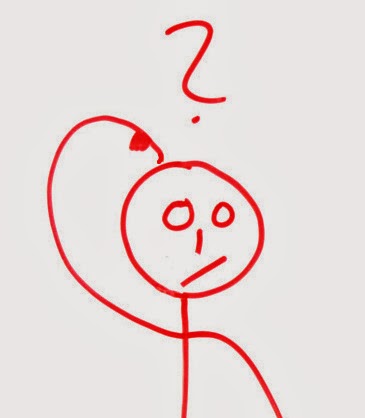SpokenData API allows developers to easily add new recordings to their media library. You can either pass a media file URL or you can upload the whole file using the HTTP PUT method that was recently implemented into SpokenData. This post will demonstrate the second option - uploading a file through the SpokenData API call.
So, how does it work? Each SpokenData API function is composed of SpokenData base
API url,
USER-ID,
API-TOKEN and the
name of the function.
| SpokenData API url: | http://spokendata.com/api |
|---|
| USER-ID: | different for each user, available for signed-in at http://spokendata/api |
|---|
| API-TOKEN: | different for each user, available for signed-in at http://spokendata/api |
|---|
| API function: | recording/put |
|---|
If we concatenate the above values, we get the API call url. It may look like this:
http://spokendata.com/api/18/br3sp59a2it7fig94jdtbt3p9ife5qpx39fd8npp/recording/put
Each API call can have parameters. When uploading a new file through API, you need to enter the recording filename and the language for automatic speech processing. So basically, you will end up with a URL looking like this:
http://spokendata.com/api/18/br3sp59a2it7fig94jdtbt3p9ife5qpx39fd8npp/recording/put?filename=audio.mp3&language=english
Basically, there are also available other parameters you can read about in the
SpokenData API documentation. When you call the above url,
don't forget to put the file content.
Here is a code example that uploads an MP3 file using the HTTP PUT method to SpokenData.
<?php
$fileToUpload = 'd:/audio.mp3';
$url = 'http://spokendata.com/api/18/br3sp59a2it7fig94jdtbt3p9ife5qpx39fd8npp/recording/put?filename=audio.mp3&language=english';
$file = fopen($fileToUpload, "rb");
$curl = curl_init();
curl_setopt($curl, CURLOPT_CONNECTTIMEOUT, 2);
curl_setopt($curl, CURLOPT_HEADER, false);
curl_setopt($curl, CURLOPT_RETURNTRANSFER, 1);
curl_setopt($curl, CURLOPT_BINARYTRANSFER, 1);
curl_setopt($curl, CURLOPT_URL, $url);
curl_setopt($curl, CURLOPT_VERBOSE, '1');
curl_setopt($curl, CURLOPT_HTTPHEADER, array('Expect: '));
curl_setopt($curl, CURLOPT_PUT, 1);
curl_setopt($curl, CURLOPT_INFILE, $file);
curl_setopt($curl, CURLOPT_INFILESIZE, filesize($fileToUpload));
$response = curl_exec($curl);
curl_close($curl);
header ("Content-Type:text/xml");
echo $response;
The server responds in XML. Here is an example response of the above script.
| |
| <data> |
| <message>New media file "audio.mp3" was successfully added.</message> |
| <recording id="1373"></recording> |
| </data> |
As you can see, the file
audio.mp3 was successfully added and assigned the recording id =
1373.
 As some of our users host their recordings on Vimeo, we now support processing of Vimeo files. Simply enter a Vimeo url into the Media File URL input box.
As some of our users host their recordings on Vimeo, we now support processing of Vimeo files. Simply enter a Vimeo url into the Media File URL input box.